I’m not going to introduce what Windows Defender does, how it can help to protect your PC, etc like any other website would have with the same question. Well, if you are looking to just disable, uninstall or remove Windows Defender in Windows 10 once and for all, here are the things you should know about it.
What happen when you turn off Windows Defender in Windows 10? I believe you have already tried to turn it off multiple times but it would just turn itself back on after some time. This is an expected result because when you turn off Windows Defender, it would only be a temporary action and after a while, if Windows Defender still hasn’t detected any Anti Virus software present in your PC yet, it will automatically turn its real-time protection back on without your knowledge.
How to disable Windows Defender in Windows 10
There are several ways to completely disable Windows Defender without it re-enabling itself again. The most common one would be to install any Anti-virus program in your computer, which is also a recommended option for any kind of users no matter how skillful you are in computing.
And of course any simple anti virus program will work as good or most likely much better as a protection than Windows Defender. You should probably just download and install an antivirus program not just to disable Windows Defender, but also better protect your PC against viruses, malwares, Trojan horses, attacks or any kind of risks you could imagine. We recommend Avast Free anti virus.
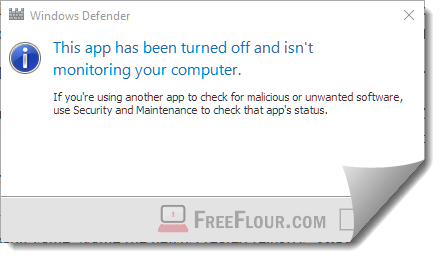
When an anti virus program is installed, Windows Defender will automatically be disabled and will never turn itself back on as long as an anti virus program is active in your system.
Disable, uninstall or remove Windows Defender without installing any Anti-virus program
You can’t just uninstall or completely remove Windows Defender from your Windows 10. It’s a feature that is meant to be there forever as long as your Windows OS is still active. You can, however, only turn it off so that it won’t run its processes in the background. So, how can you disable Windows Defender in Windows 10 without the need to install any antivirus software?
There are two other ways in which you can disable Windows defender via the alteration of a specific setting in either the group policy editor or through editing windows registry.
For the first method, open up Local Group Policy Editor by accessing to your Start menu and search for edit group policy. In the left panel, browse to Computer Configuration/Administrative Templates/Windows Components/Windows Defender. In the right panel, look for Turn Off Windows Defender and then double click on it.
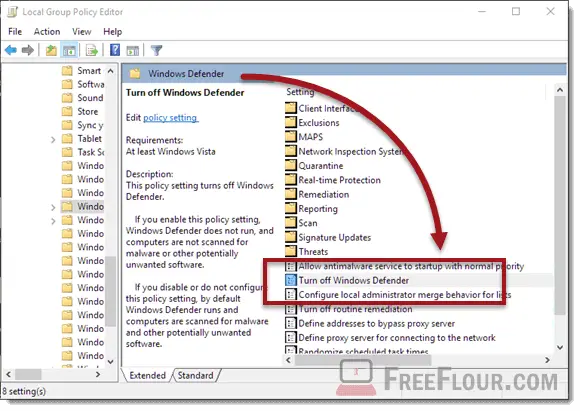
In the newly opened window, select Enabled to disable Windows Defender, or select Disabled to enable or turn Windows Defender back on.
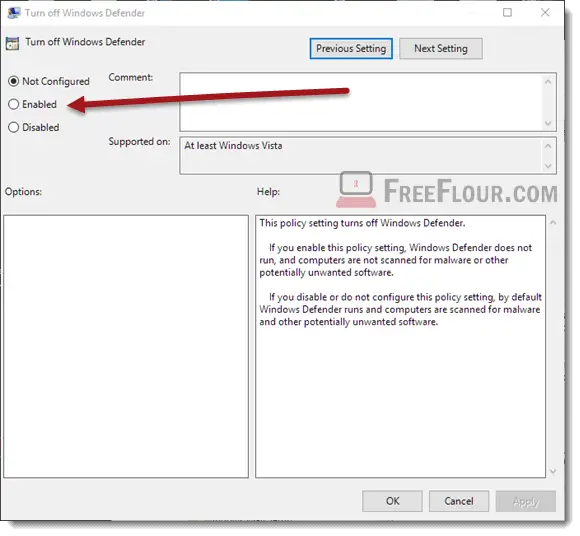
As for second method, open up Registry Editor by going to the Start menu and type “regedit”. In the left panel, browse to HKEY_LOCAL_MACHINE\SOFTWARE\Policies\Microsoft\Windows Defender. Right click anywhere in the right panel, select New, then DWORD 32-bit value. Name the newly created registry “DisableAntiSpyware” (case-sensitive).
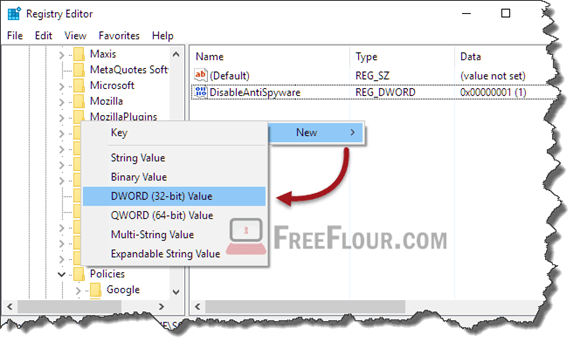
Double click on it. Below the Value Data field, enter 1 to disable Windows Defender, or enter 0 to re-activate or enable Windows Defender in Windows 10. Click OK. Close regedit and restart your computer for the effect to take place.
How to re enable, activate or turn Windows Defender back on in Windows 10
You can easily re-enable Windows Defender in Windows 10 by simply open the Windows Defender program and then click on the Turn On or Start Now red button as shown in the screenshot below.
Sometimes you will have to restart your PC after uninstalling an antivirus software for Windows to detect if there is any protection software running on your computer at the moment and allow the option for you to turn Windows Defender back on.
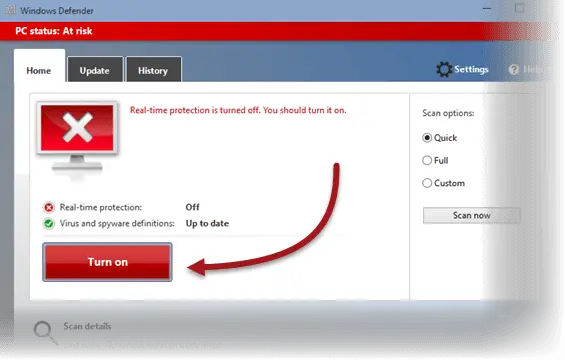
If you can’t even launch Windows Defender, try the methods listed above to force activate and turn Windows Defender back on in Windows 10. Thank you for reading this guide.
