You should upgrade to Windows 10 now if you haven’t already done so. Upgrading to Microsoft Windows 10 from Windows 7, Windows 8 or Windows 8.1 now will be free of charge until 29 July 2016. After that, it will cost £99.99 or $119.99 to purchase an upgrade to Microsoft Windows 10.
If I upgrade to Windows 10 now, will it be a free for life license or a one year free license? Well, it’s quite strange but Microsoft actually gives away Windows 10 free for life for the computer or device that you have accepted the free upgrade before the offer ends at 29 July 2016. There will be no further charge after the upgrade.
Basic requirement – How to upgrade to Windows 10 now
It’s worth mentioning that you will need at least 1 GHz processor, 1 GB of RAM for 32 bit or 2 GB for 64-bit, and 20 GB of free hard disk space in order to be qualified for Windows 10 upgrade. Some old netbooks with lesser than 1 GB memory RAM will not be able to install Windows 10.
The Windows 10 upgrade only comes free if you upgrade from Windows 7 or Windows 8. It doesn’t allow upgrade from any older Windows version. Beside that, Microsoft is not giving away copies of Windows 10. It’s just offering upgrade from existing Windows 8 or Windows 7.
How to Upgrade to Windows 10 via notification
If Microsoft detects that you are qualified for Windows 10 upgrade, you will be prompted for confirmation of the upgrade after you log into Windows (the next time you boot your PC).
If you never see anything like that or you have skipped it earlier, restart your PC to see if it pops up again.
Other than getting prompted for confirmation at the welcome screen, Windows would also notify you about the free upgrade by showing a text balloon near the notification area at the bottom right corner of your Windows desktop.
When you are ready for the upgrade, follow the on-screen instruction to run the installer to begin upgrade to Windows 10. It should take around 30 minutes for the entire process.
It should preserve all your files, installed programs and games, settings, desktop icons and everything else after you’ve upgraded to Windows 10. To be on the safe side, backup your very important data just in case anything goes wrong.
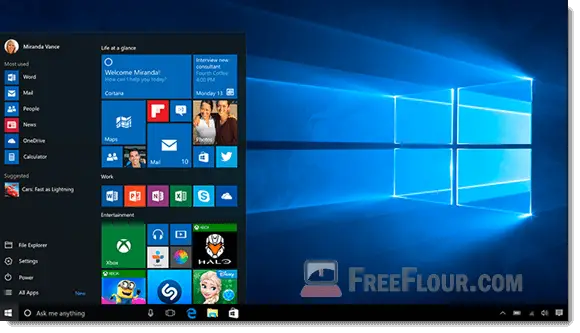
Upgrade to Windows 10 from Windows 7 or 8 via Get Windows 10 icon
If you didn’t see any notification or pop up whatsoever about Windows 10 Upgrade, you can manually look for the “Get Windows 10” icon from your system tray in the notification area (the area where your audio volume, network status and time are).
If your system tray is flooded with too many app notifications, Windows taskbar will automatically hide some of these notification into the pull up menu. Click on the pull up menu which looks like an upper arrow. Look for an icon called “Get Windows 10”. Click on it to begin upgrade to Windows 10.
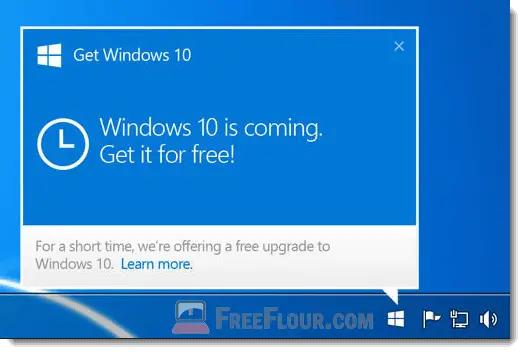
Upgrade to Windows 10 requires internet connection and Windows Update
In order for Microsoft to check if your device is ready for the upgrade and to send you notification for the upgrade, you certainly need to have a working internet connection.
You will also need to ensure that your Windows Update is set to automatic update and that your Windows is up to date in order for Microsoft to anoint your computer. Otherwise try to manually check for update if you don’t see any notification for Windows 10 Update.
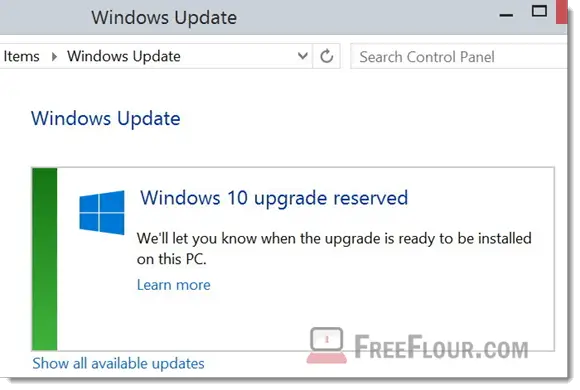
Upgrade to Windows 10 from Windows 7 or 8 via Microsoft Website
Visit Microsoft’s Get Windows 10 page and you should see an Upgrade now button. Click on it to download an exe file which will check your PC if it’s qualified for the upgrade and will perform the upgrade automatically.
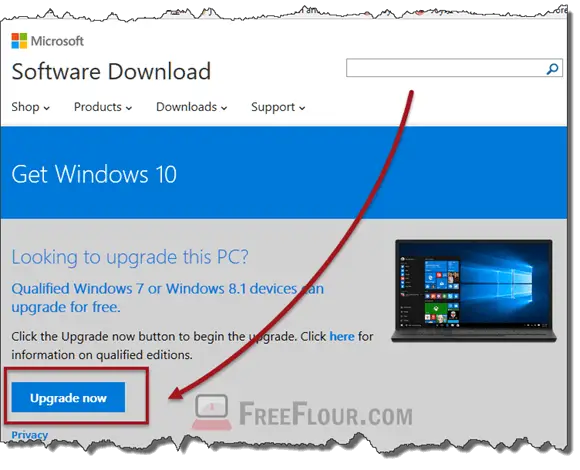
How to Reinstall Windows 10 with bootable USB, DVD or ISO
If you need to install or reinstall Windows 10 on multiple devices or computers, you can create a bootable USB, DVD or ISO for Windows 10 installation by using the Microsoft’s media creation tool. Visit the page mentioned earlier, the media creation tool download is right below the Upgrade now button.
To upgrade a PC to Windows 10 using Media Creation Tool, launch Media Creation Tool, click on Upgrade this PC and click Next. It should automatically run the upgrade installation right away.
