This post explains the error System Thread Exception Not Handled Nvlddmkm.sys BSOD in Windows 10, why it’s showing up and how you can fix it. Also applicable to similar error system thread exception not handled atikmdag.sys, ntfs.sys, acpi.sys, dxgmms2.sys, ntoskrnl.exe, wdf01000.sys, bcmwl63a.sys, or lvrs64.sys.
Very often when end users like us meet these problems and post help on Microsoft’s support forum or anywhere else, we tend to always get copy pasted replies such as to use a Windows installation disc to run a startup repair, perform automatic system clean up, rollback system to a previous restore point, reinstall Windows 10, etc which most of the time didn’t help to fix the problem entirely.
What is System Thread Exception Not Handled Nvlddmkm.sys Windows 10
To fix this, we will have to know what the error actually tells us and why it’s causing blue screen.
The error SYSTEM_THREAD_EXCEPTION_NOT_HANDLED indicates that a system thread generated an exception which the error handler did not catch. The particular exception, in our case now, is nvlddmkm.sys. It’s a system file from the Nvidia’s driver.
As soon as an application or Windows requests nvlddmkm.sys, the driver crashes and hence end up with a blue screen.
Thus, the actual solution to this problem is to make sure your graphic driver is correctly installed.
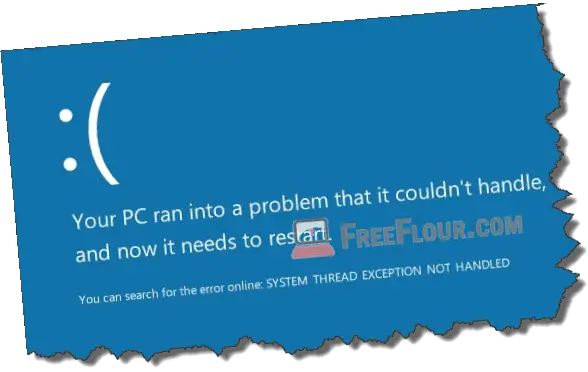
How do you update your graphic driver correctly?
There are basically 3 sources of where you can download graphic drivers from. They are actually different from each other in many aspects. We will explain each one of them and sort them by priority in regards of fixing System_Thread_Exception_Not_Handled nvlddmkm.sys error.
Here’s a list of places where you can download graphic drivers from the most important to the least:
- Nvidia.com or amd.com.
- Manufacturer websites such as msi.com, gigabyte.com or evga.com.
- Windows Update
Download graphic driver from nvidia.com
If you haven’t already tried updating your graphic card to solve this BSOD error, the very first place you should download graphic driver from is nvidia.com (or amd.com if you have an ATI video card and getting atikmdag.sys error). They are basically the main source for graphic drivers which contain all the latest important updates and bug fixes because they are the ones who produce the technology and the hardware. You should use the driver solely from nvidia.com if there isn’t any extreme cases where you have to try other drivers.
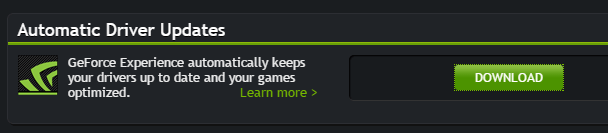
If you have tried installing drivers from nvidia.com but the blue screen error still persists, the next thing to try is to download driver from your graphic card’s manufacturer website.
Download driver from graphic card’s manufacturer
We mentioned about correctly installing graphic driver, because even for the same model of video adapters, if they are from different manufacturers, their drivers would sometimes vary. If you have a very specific graphic card from manufacturers such as MSI, especially if they are something like an OC edition (overclock), you may need a specific driver for its specialty. Thus, you should head to your manufacturer website and look for the correct graphic driver accordingly. For example, gigabyte.com for Gigabytes graphic adapters, evga.com for EVGA graphic adapters, and so on.
Getting video driver directly from Windows Update
If nothing else works, the only graphic driver source left is from Windows Update. Windows update will automatically detect your graphic card’s model and download the match driver from its database through the Windows Update process. These drivers, although, is not always up to date if compare to the driver directly from nvidia.com. But, they are proven bug free and work with Windows. For this, you may need to uninstall your existing video driver first, then run Windows Update to allow it to download the latest driver available for you.
System_thread_exception_not_handled Windows 10 nvlddmkm.sys error is caused by driver conflicts with Windows system files. Make sure your Windows 10 is always up to date and run Windows Update if you haven’t already done so.
How to update driver without access to Windows 10
If you can’t get into Windows to do the steps mentioned above due to instant “System Thread Exception Not Handled Nvlddmkm.sys” blue screen error when entering Windows 10, here’s what you should do.
Booting into Safe Mode will restricts your computer from running your driver files, hence no blue screen. You will have to disable and uninstall the driver in Windows Safe Mode, then reboot your PC back to normal Windows and install a new driver. If you can boot your PC into safe mode with networking, you can also try to update your driver directly from safe mode.
Here’s how to boot your computer into safe mode and how to access to the display driver options to disable, uninstall or update it.
To boot Windows 10 into safe mode:
- Press F8 while booting your PC (doesn’t work with UEFI motherboard).
- If you can reach to the Windows sign in page, Shift + left click the Restart button. It will boot into safe mode automatically.
- If none of the two options above usable, you will need to create a Windows USB recovery drive. Read more on how to start Windows 10 in safe mode.
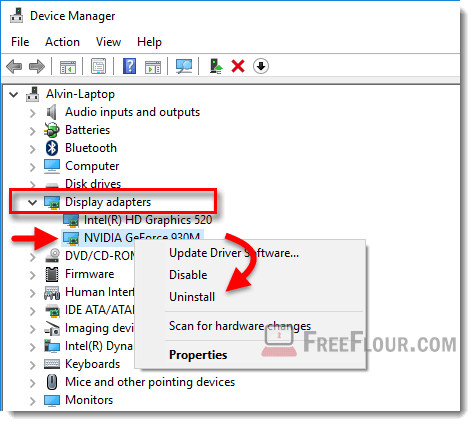
When you’re in safe mode:
- In the search area or often known as the Start button, type device manager.
- Open Device Manager.
- Look for Display Driver.
- Expand it and select your graphic card.
- Right click it and select Uninstall.
- Restart your PC.
- Download a new driver using method mentioned above.
Also be noted that some antivirus or protection software may interrupt or cause conflict during the installation of graphic drivers. Try to temporary disable your antivirus such as Avast or any other protection software before you download and install your graphic driver.
